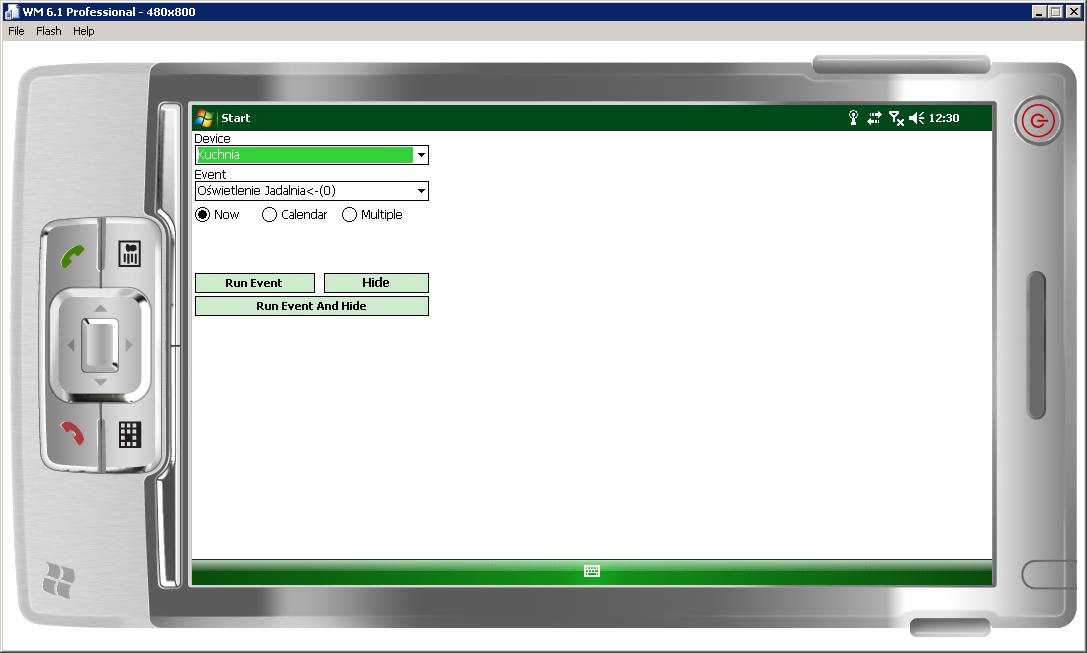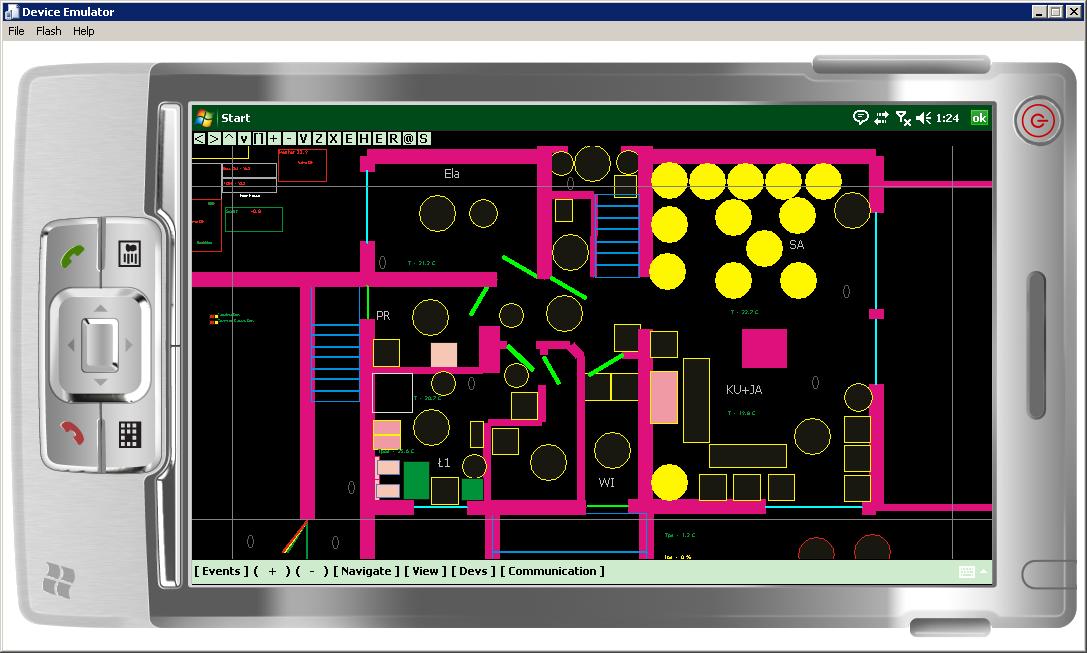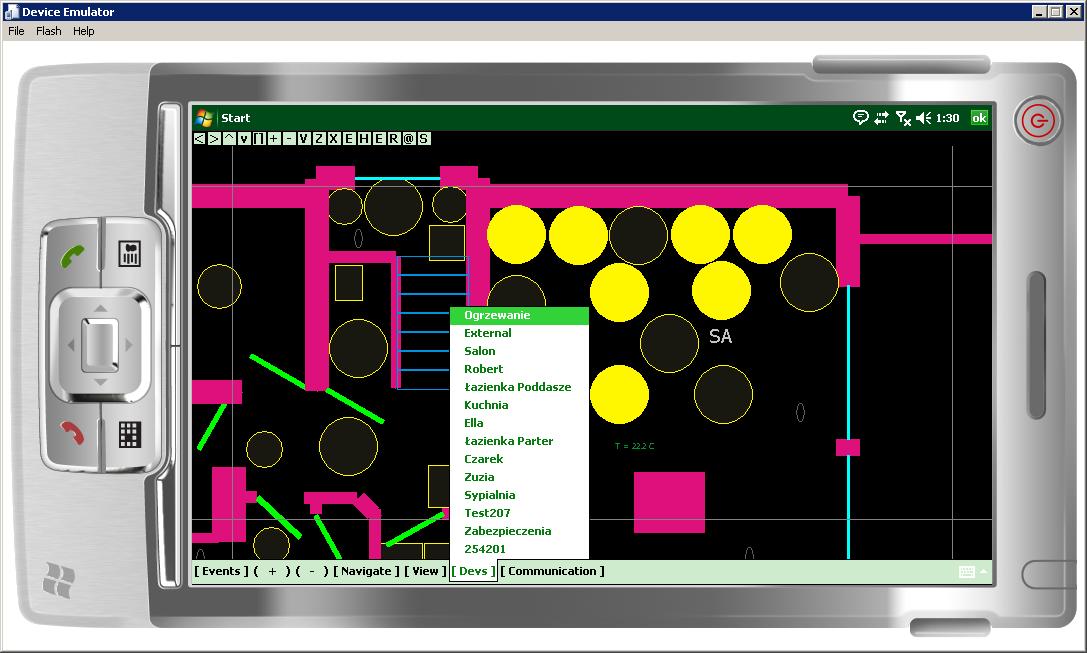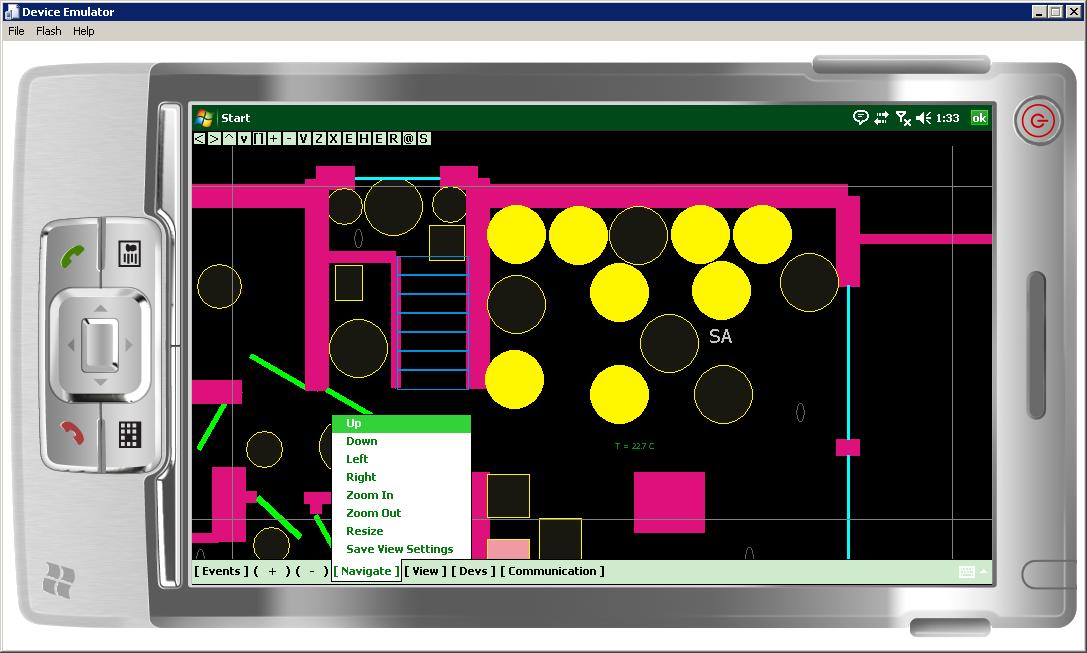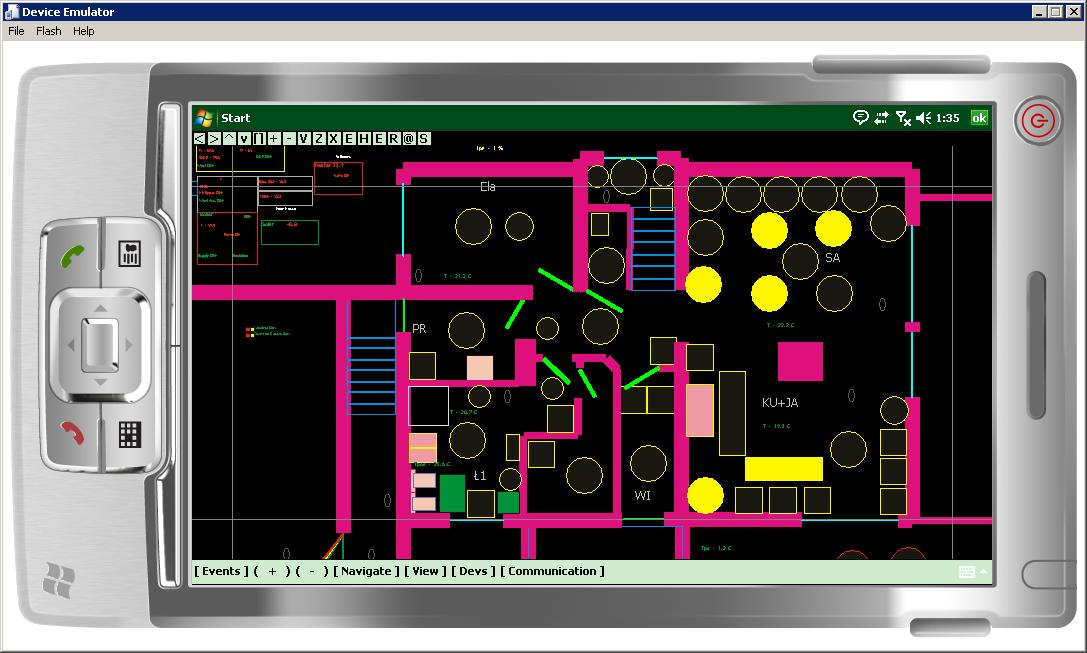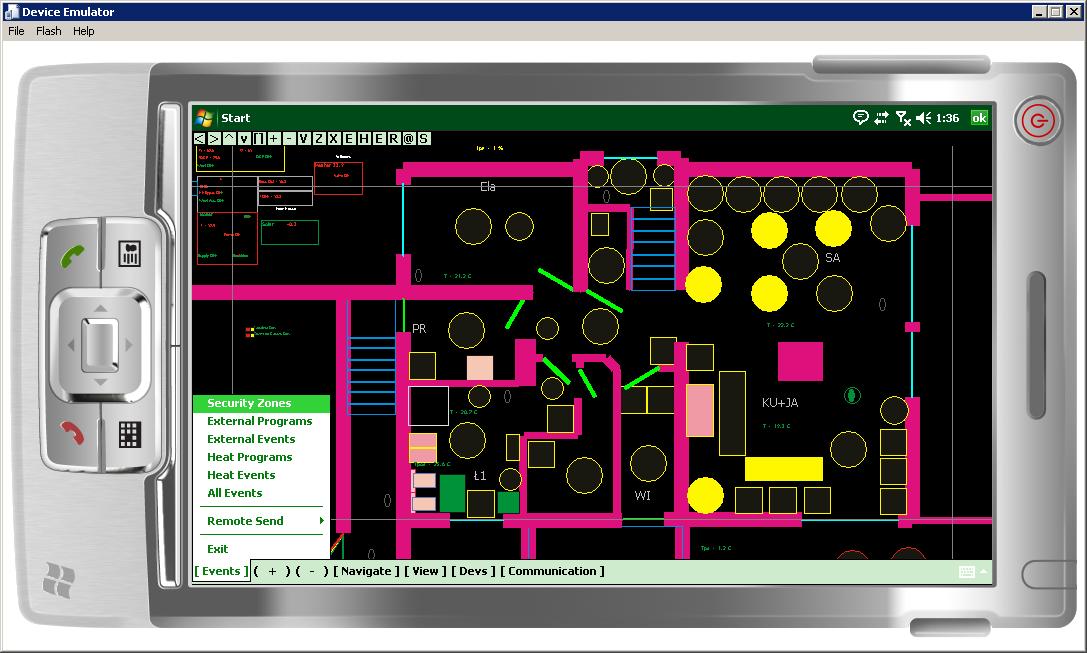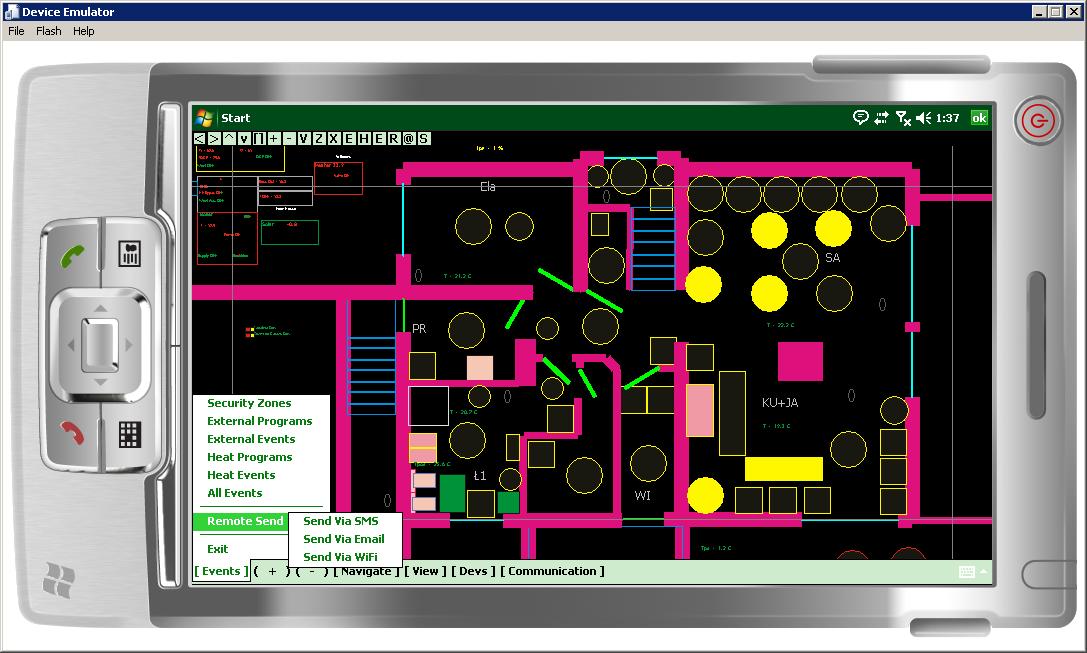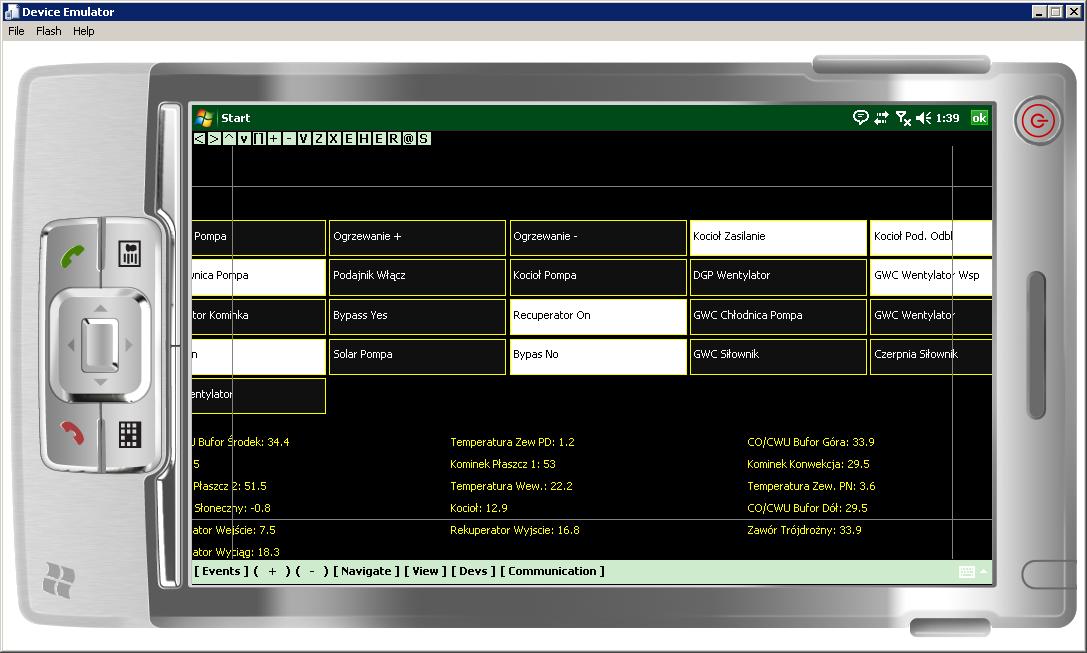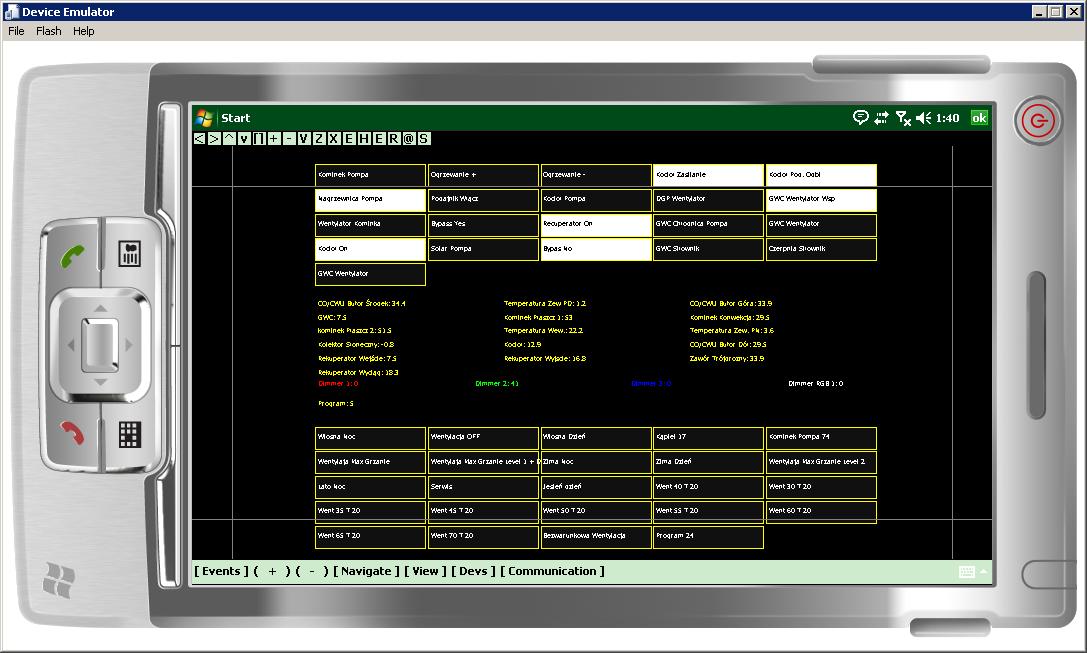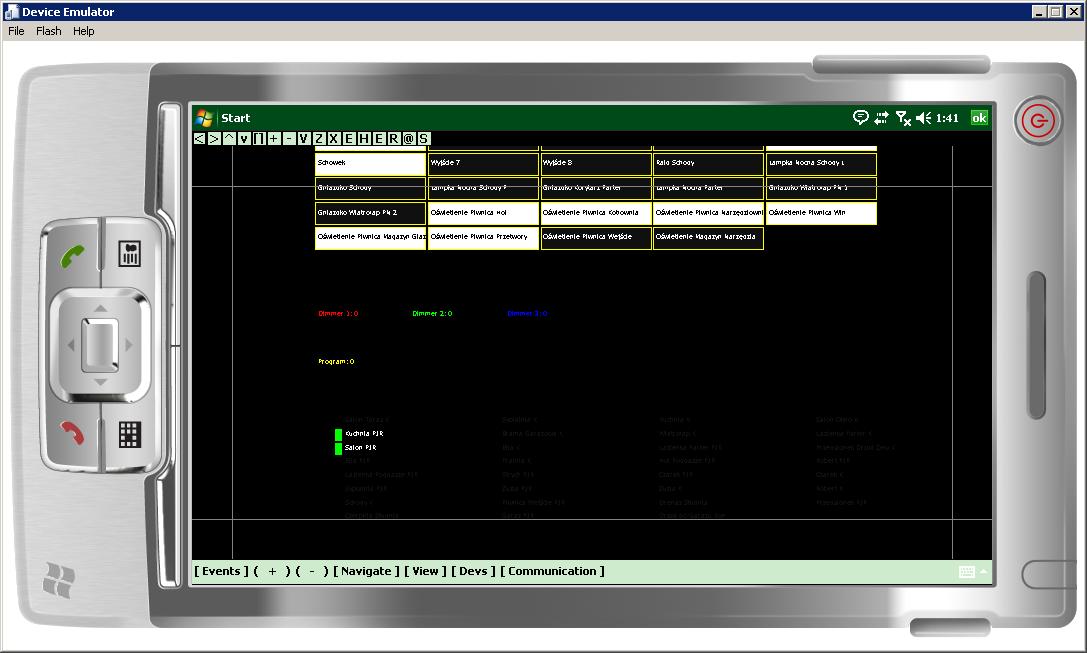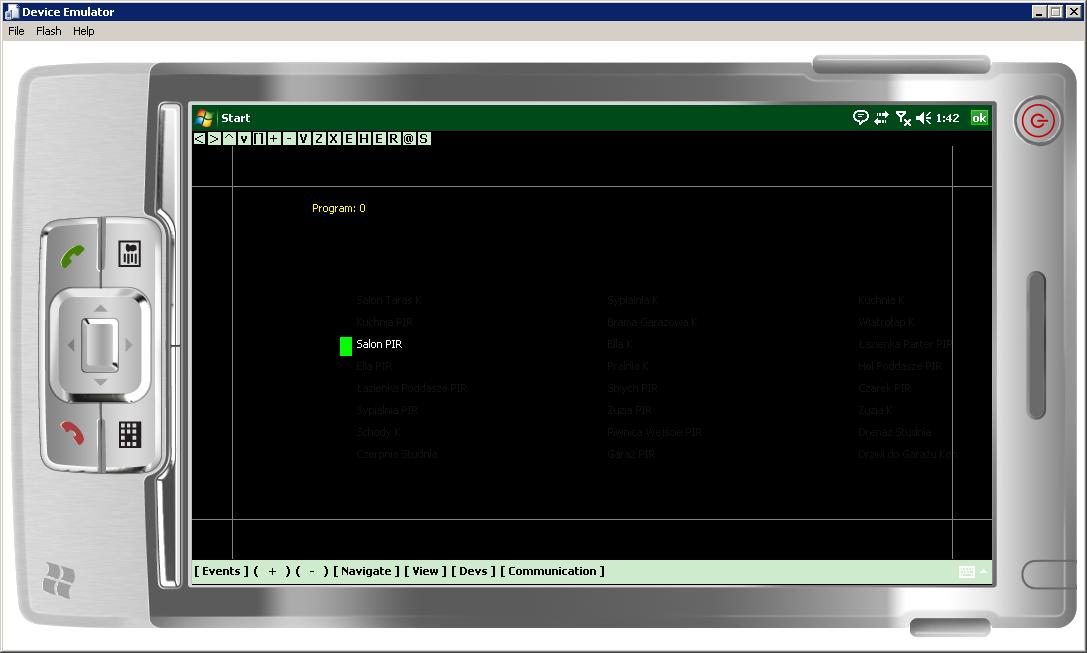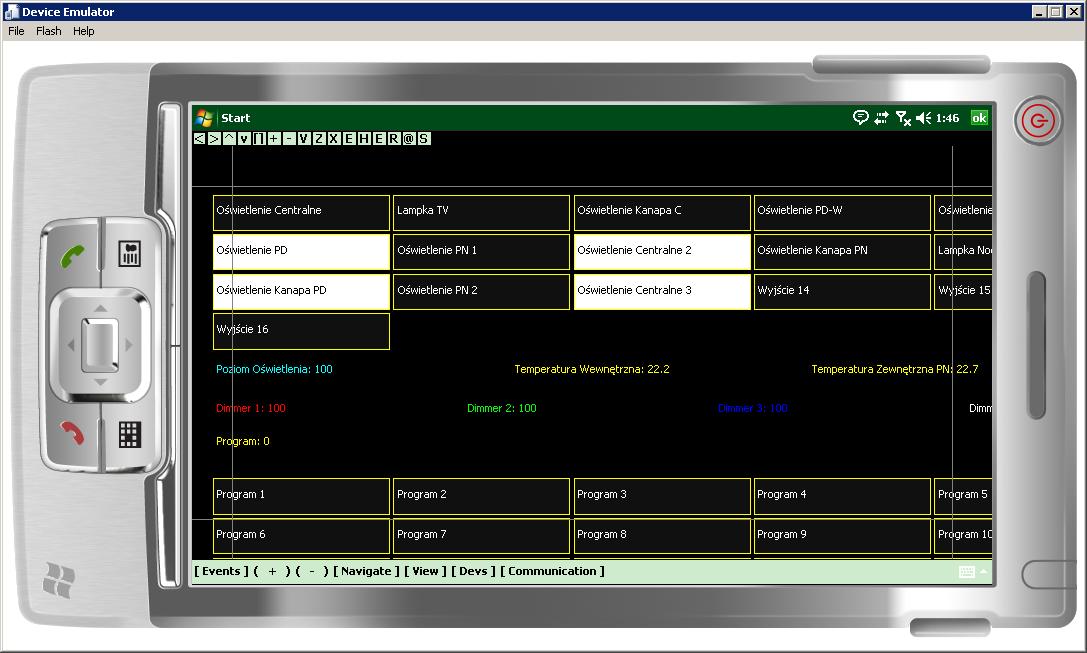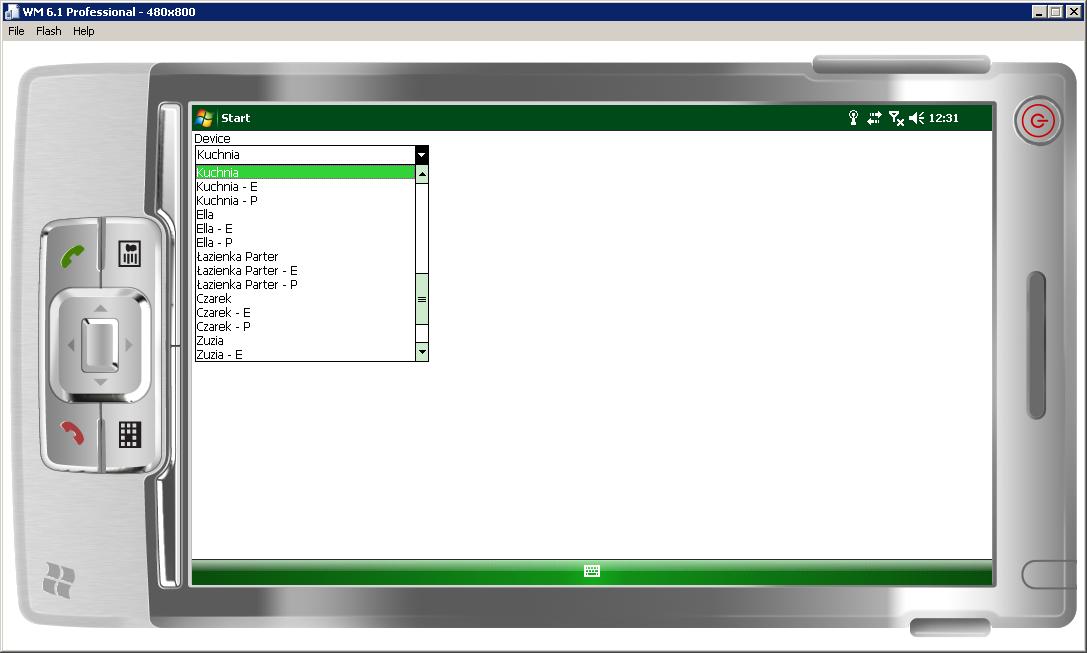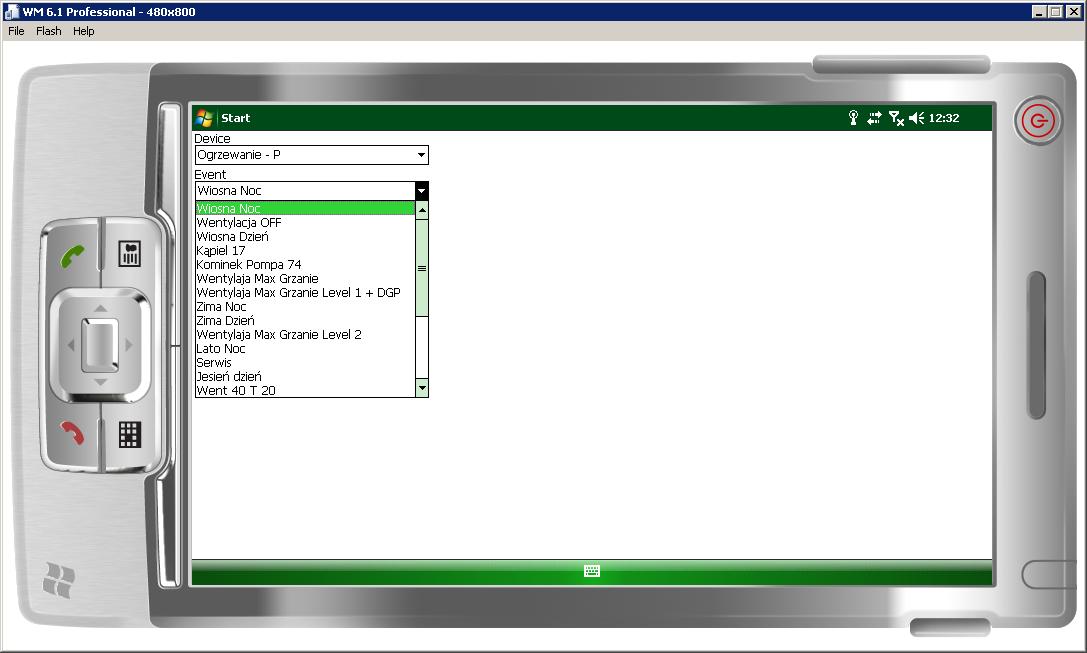EHouse home automation software for Windows Mobile , Windows Phone , . NET, C# Open Source
Smart Home eHouse Building Management – Open Source Software for .NET ( eHouse4DotNet ) .
Screenshoots of open source software for Windows Mobile , Windows Phone (eHouse4WindowsMobile). Software is only available for users of eHouse system.
Software is used for control, management and visualization of eHouse smart home system on any hardware under Windows Operating system with .NET or .NET CF (Compact Framework).
It might be all
- Desktop PCs
- Smartphones
- PADs
- PDAs
starting from Windows Mobile 6.1 Professional.
- The graphical visualization is based on scalable vector graphics SVG which allows, lossless scaling and moving image
- Online Graphics Visualization – individually designed and created based on the architectural design of house and installation of eHouse building automation
- Change in output (on/off power consumers) to change the displayed objects. Changing the measured values will update the display of the measured value on the date
- Visualization draw simple figures anywhere in the screen and any parameters exported from the system and created in CorelDraw
- All menu names, languages messages are stored in an external text file which enables to create individual names or different language versions
If you touch an object associated with eHouse event (eg. lighting ) command is automatically sent to controllers via WiFi / LAN or the Internet.
On screen headline messages appear eHouse transmission system indicating the correctness of the data transfer.
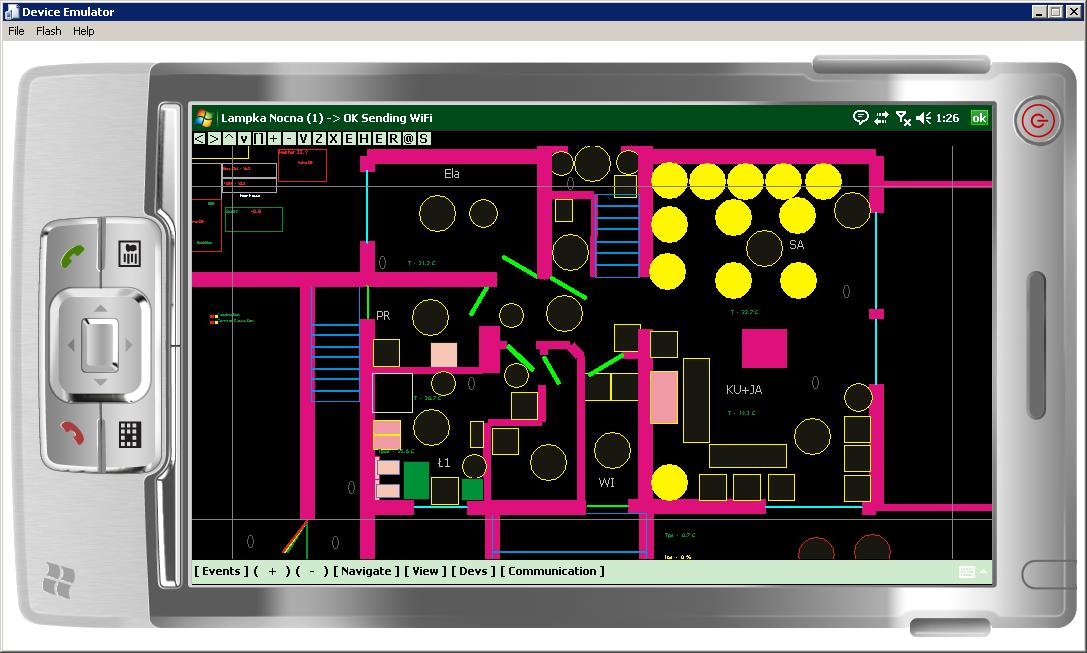
Images can be scaled ( zoom in and out ), which is a necessity in the case of very small screens of smartphones to get clear subtitles , measurement, etc. by Virtual button (+) for zoom in and ( – ) for zoom out. Alternatively, these buttons are also located on the top panel buttons and menu shortcuts “navigate”. Images can also be moved by pressing the field margins (not hitting the active object on the picture) . Similarly, the buttons are located on the control panel buttons and menu “navigate” .
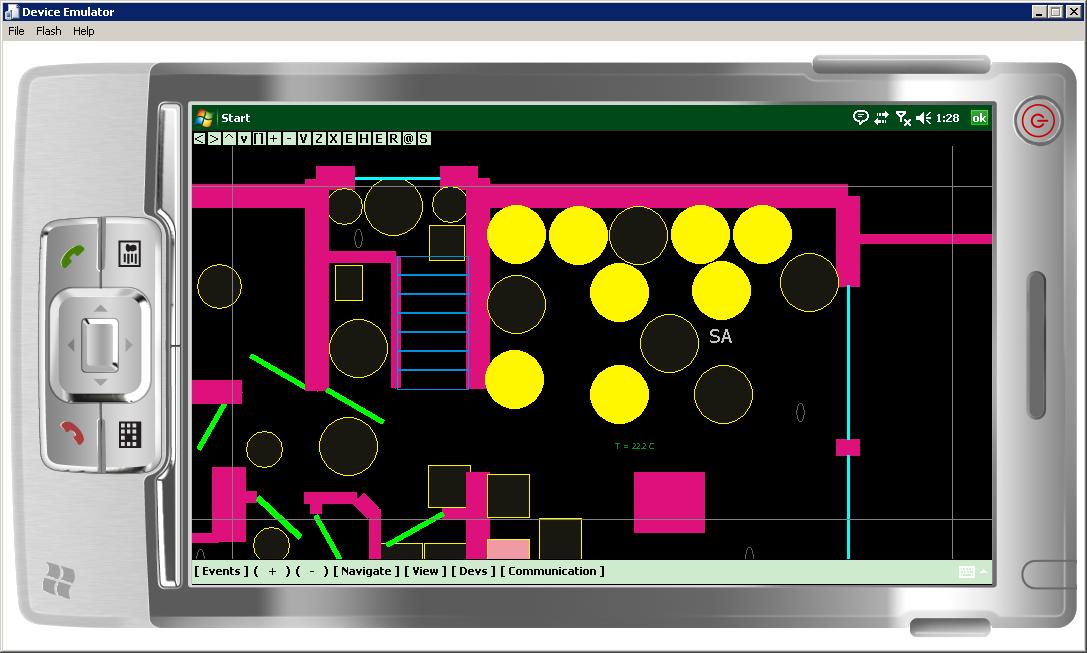
Created architectural views are on the menu “[View]” . You can also select the view you if they already create.
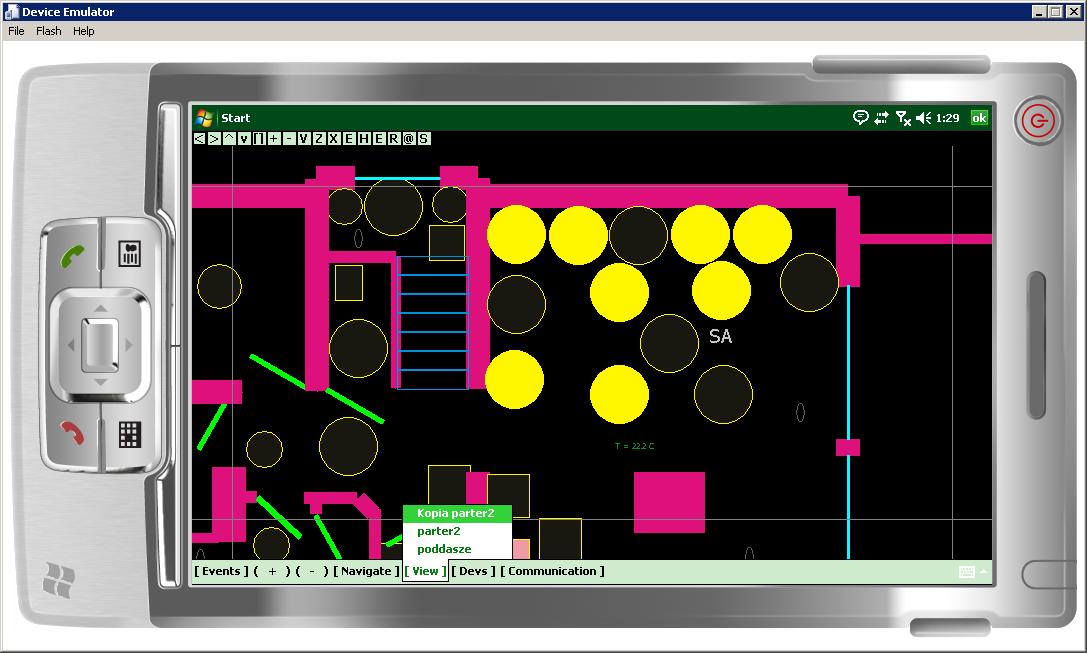
Automatic views are located in the “[Devs]” . They draw automatically and independently for each controller (RoomManager, etc) configured in the system eHouse.
In the menu ” Communication ” You can select the transmission mode of the system eHouse depending on the available current communication range.
” TCP Online Visualization ” means enabling updates from TCP/IP server: CommManager, eHouse.PRO, eHouse4Java,eHouse.exe – collecting information from all controllers.
Menu ” Enable Internet ” allows switch of communication between the local LAN (eg WiFi) and a public WAN (Internet).
Depending on this setting, the events are sent to external or internal IP address. This also applies to the reception status of the drivers on the TCP and UDP .
Menu ” UDP Online Visualization ” allows reception of UDP messages ( broadcasted by Ethernet eHouse controllers) on a particular port (default 9876). It is a connectionless reception mode and does not load controllers. In parallel, the network can operate a very large number of panels listening controller information without generating additional network traffic and controllers.
Another menu items “Send Via Email” , “Send Via SMS” , “Send Via TCP” allow you to send events in the queue to be sent by one of the above methods. This makes sense in situations temporary link failure or lack of communication via Internet, WiFi.
In this case, you can manually send commands by other available transmission media.
In case of temporary link failure, You can try again by pressing the screen outside an active object to resend events.
An attempt to send the event will take place again in accordance with the current settings via WiFi or Internet.
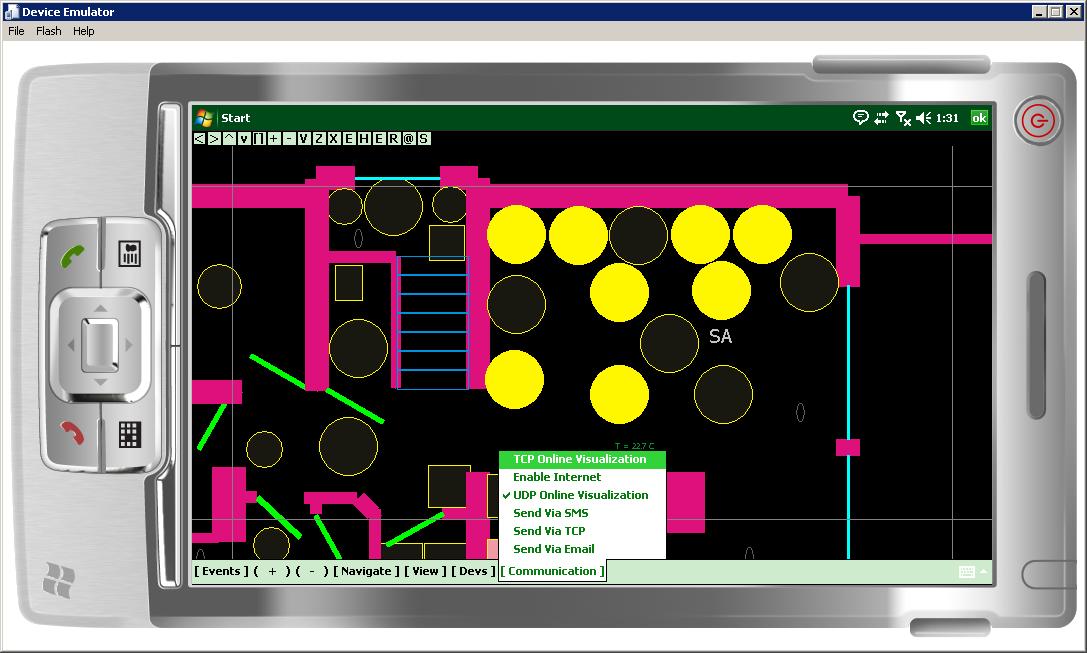
In the menu “navigate” you can find the settings for scaling and moving images.
button ” Resize ” means a return to the saved settings shift and zoom to the view .
button ” Save View Settings ” allows you to record the default view .
When you press ” Resize ” return to the saved configuration zoom or move in X and Y .
“Events” menu are shortcuts to the lists of selectable events broken down by controllers.
- ” Security Zones ” This is a shortcut to change the security zone CommManager .
- ” External Programs ” is a shortcut to programs associated with roller shutters security zone .
- ” External Events ” are other events CommManager.
- ” Heat Programs ” is a shortcut to programs HeatManager – central heating control , ventilation , boiler .
- ” Heat Events ” is an abbreviation for events HeatManager .
In the menu ” All Events ” we have access to a list of all events for the system with division controllers and types, etc. .
menu ” Remote Send ” event message contains commands for possible ways ( such as in the menu ” Communication ” )
Automatic Visualization for drivers is easier for people who do not want to create architectural visualization system. It applies separately for each controller . Thus allows the control and visualization of one room from a local panel. If there is such a need in each room, It can be a control panel on any operating system available, for eHouse statuses receiving over UDP and automatic visualization displays on the screen. As in the case of architectural visualization pressing the active object ( image ) executes an event associated with it .
Visualization Automatic boiler controller and CO ” HeatManager ” .
Displays the status of all outputs to control the pumps , solenoid , etc. .
Displays all temperatures measured in the boiler room and devices cooperating .
Displays the changes made to the boiler room keys allow complete control of boiler .
Automatic Visualization CommManager and displays all alarm sensors in accordance with the preset security mask . Masks are set independently for each security zone , alarm sensor and alarm level
Visualize :
– activity detector
– Warning generated by the detector
– This alert is generated from a given detector
– Monitoring generated from the detector
In addition, the output states are displayed in normal mode outputs with the possibility of changes in the outputs .
Automatic Visualization RoomManager ‘ ‘ and gathers the most important parameters of the selected controller peace on one panel :
– Display of the outputs / with the possibility of switching to the touch a virtual button
– display of temperatures and other physical values measured by RM
– display dimmer level
– Display of the digital inputs
– display keys change programs for the RM
Control from the list of available menu ” Events ” .
Allows you to select a driver from the list, along with the event .
This is the only method to start the event , not on the paintings of architectural visualization and automatic . It can be developed for voice control as it has been implemented for the Android platform .
Select a device (driver) is executed in the ” Device ” . Events for the driver are divided into several types depending on the type of driver . for RoomManager events occur mainly with extension ” – E ” (switching outputs) ” – P ” . Signals and events including character ” @ ” are automatically omitted from the lists and visualization of automatic , not to put unused and unconnected signals and not to prolong unnecessarily letter .
In the device without the addition at the end of ” – X ” include all events .
In the ” Event ” selected event for the driver .
After selecting events, press the Run button allows sending events .
or ” Run and Hide ” transmitting an event and closing the screen with a list of .
if you do not want to upload at all events , press ” Hide ” .